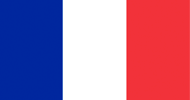Hot Plugging
A convenient feature of most modern displays is the ability to be "hot plugged" into a source device while both are powered on, and immediately become active with the correct display settings.This behavior is made possible by three features: Hot Plug Detection, the Display Data Channel (DDC), and Extended Display Identification Data (EDID).
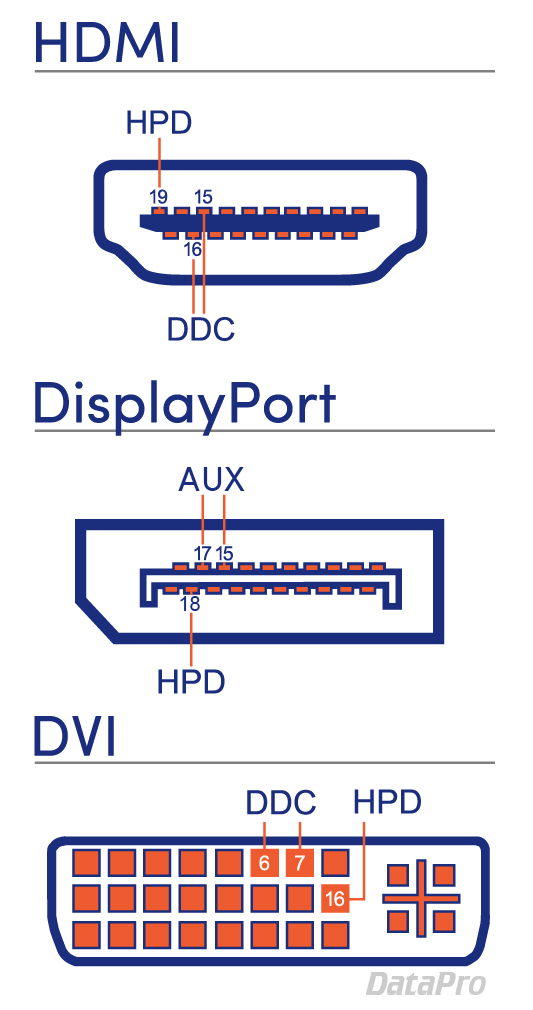
What is Hot Plug Detection?
"Hot Plugging" a display into a source means the devices are connected while both are powered on. This differs from older technology which often needed to be "cold-plugged" with one or both devices powered off. Hot Plug Detect or "HPD" is a feature of the HDMI, DisplayPort, and DVI specifications. Typically it relies on a single pin in the connector making contact, which initiates the process.What is DDC?
The DDC, or Display Data Channel, describes both the protocol and physical path used by the source and display to communicate. It is typically assigned to a pin or pins on the interface, and carries the EDID.Instead of a dedicated DDC, DisplayPort uses a multifunction "AUX Channel" that serves as both a medium for user data (typically USB), and a means to transmit EDID and other topology information.
What is EDID?
EDID (Extended Display Identification Data) is information provided by the display to describe its capabilities and requirements to the source device. It contains information such as the manufacturer, serial number, maximum resolution, refresh rate, and color spaces.
Hot Plug Detect Problems
While HPD is generally reliable, some monitors have been reported to cause unwanted behavior when paired with specific PC setups.
The most common issue arrises when a monitor is turned off or goes to sleep. It will transmit a signal over the DCC indicating that it is powering down, which in some cases is interpreted by either the system's video drivers or OS as the monitor being unplugged. This causes the OS to rearrange desktop spaces and windows in an undesirable way.
The most common issue arrises when a monitor is turned off or goes to sleep. It will transmit a signal over the DCC indicating that it is powering down, which in some cases is interpreted by either the system's video drivers or OS as the monitor being unplugged. This causes the OS to rearrange desktop spaces and windows in an undesirable way.
Solutions
There are a few solutions available to these issues, depending on what hardware and software is involved.
Monitor Settings
If available, the simplest solution to this issue is to disable Hot Plug Detection in the display's settings. Try searching for your monitor's model number and "disable hot plug."PC Display Settings
On the PC side, there may be options found in either your Display Drivers or operating systems' Display Settings that can disable Hot Detect, or force it to always use a certain layout. For specific troubleshooting, search for your OS or brand of video card, and "disable monitor detect" or "EDID override."Hardware Solutions
Finally, there are various hardware solutions in the form of dongles or devices that sit between the display and PC, and interrupt the HPD or EDID process. You'll want to search for your type of connection (HDMI, DisplayPort, etc.) and "doctor" or "EDID emulator" or "detect killer."
Learn more about digital video cables and formats!
Check out our other digital video articles for more information on DVI, DisplayPort, Thunderbolt, and more!
Check out our other digital video articles for more information on DVI, DisplayPort, Thunderbolt, and more!