
USB 3.0 Explained (and USB 3.1! And Gen 1/2!)
USB 3 has been around for a few years now, and new improvements keep rolling out. How does it all work together, and what kind of performance should you expect? We'll try to answer that here.
Please feel free to contact our Sales department with any specific pre-purchase questions you may have!
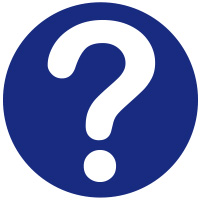
When specifically referring to speed, the USB-IF has indicated that people should use "SuperSpeed USB" and "SuperSpeed USB 10Gbps."
USB 3.0 increased USB speed from 480Mbps to "SuperSpeed" 5Gbps, and USB 3.1 doubled that to a maximum rate of 10Gbps called "SuperSpeed 10Gbps." This makes it competitive with both FireWire and Thunderbolt, and allows for better handling of large files and even live video.
Power:
With the ever-increasing popularity of USB to charge phones, tablets, and other small electronics, USB 2.0's limit of 5v 500mA was rapidly becoming inadequate. USB 3.0 improved on this with an increase to 5v 900 mA. USB 3.1 takes this even further when paired with a Type-C cable, capable of delivering 20v 5A (100W!). Enough to run a monitor or charge a laptop.
Versatility:
Most of USB 3.1's versatility lies in its new physical format - Type-C. Unlike previous USB formats, Type-C's connector is both orientation-free (the connector has no "up" side) and the cable is reversible (either end can plug into any device). It also includes more internal wiring than USB 3.1 strictly needs, allowing it to work with other standards such as DisplayPort.
If you're considering whether to use USB 2.0 or USB 3.0 cables for your installation, we recommend using 3.0 for purposes of future compatibility. If installing USB through conduit or as a component of a larger assembly, there is no reason not to integrate USB 3.0 cables.
USB 3.0 seeks to remedy this situation with an offshoot of the USB B connector called the Powered B connector. When paired with a Powered B-compatible device, USB 3.0 accessories can draw their power from the device just like from a host. The Powered B male plug is only available hard-wired to devices that specifically support it; there are no Powered B cables.
The Powered B implementation is also related to the distinct form-factor of the SuperSpeed USB B connector. Standard USB B devices can connect to USB 2.0 hosts by using a USB 2.0 A-to-B cable, which is compatible with the USB 3.0 B port on the device. Powered USB B devices, on the other hand, will always have their cable hard-wired (non-removable), so there is no risk of attempting to run a Powered USB B device over a USB 2.0 cable, nor any risk of plugging a Powered USB B device into a USB 2.0 port.
To achieve their orientation-free design, USB Type-C connectors have two mirrored sets of 12 pins, of which USB 3.1 only uses one side. USB 3.2 makes use of both set of pins to double the bandwidth of the connection, similar to how Thunderbolt 3 works.
Generally this interference is mitigated by manufacturers, using careful placement of components and shielding. However in some cases, making a change to your setup may be necessary -- for example, moving wireless dongles away from your computer with a USB extension cable.
Related products:
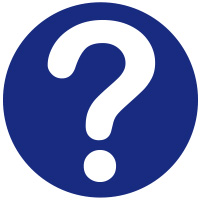
USB 3 has been around for a few years now, and new improvements keep rolling out. How does it all work together, and what kind of performance should you expect? We'll try to answer that here.
Please feel free to contact our Sales department with any specific pre-purchase questions you may have!
Index:
- What is USB 3?
- What's the difference between USB 3.1 Gen 1 and Gen 2?
- What are the advantages of USB 3.0 and 3.1?
- What devices can I use with USB 3?
- What kind of connectors does USB 3 use?
- What is the Powered B Connector for?
- What is USB 3.2?
- Does USB 3.0 cause 2.4Ghz or WiFi interference?
More USB Information:
- USB Info - An overview of USB
- USB4 Guide and FAQ - Info about the newest USB version
- USB Type-C Guide and FAQ - The most versatile connector!
What is USB 3.0?
USB 3 (now 3.1) is the current version of the ubiquitous Universal Serial Bus standard, which over the last twenty years has come to dominate not just the computer peripheral market, but is now being used as a standard power connector for innumerable phones, gadgets, and toys. With the release of USB 3.1 and its accompanying new physical format, Type-C, the spec's scope has expanded once again to include more speed, power, and versatility.What kind of connectors does USB 3 use?

|
USB Type-A - The USB you know and love, only faster: The classic and most recognizable form of USB, very little has changed externally on this connector since its introduction in 1995. Inside, however, USB 3.0 adds five additional pins, and the requirement that its "tongue" be colored a lovely shade of Pantone 300C blue. |

|
USB Type-B - Just a little more on the top: Like a cabover camper, the USB 3 Type-B connector uses overhead storage to pack five new pins into the connector, a counterpart to the additional pins in the A connector. Unlike Type-A however, this connector is not backwards compatible with USB 2.0 Type-B receptacles. |

|
USB 3.0 Micro-B - The sidecar: Before Type-C was announced, the USB 3 solution to a smaller connector was to take the existing Micro-B connector, and stick another connector next to it in tandem. This appeared mostly on external hard drives, but did make its way into a couple of mobile devices as well. Popular theory is that this format will be very quickly replaced by Type-C. |

|
USB Type-C - One Plug To Rule Them All: USB Type-C (or USB-C) is a USB connector format introduced alongside the USB 3.1 spec in late 2014. It is intended to eventually replace all current USB connectors, including the traditional USB-A connector, USB-B, and Micro-B. It is orientation and direction-free, and enables both SuperSpeedPlus at 10Gbps, and power transfer up to 100W (20v 5A). For more information, see our full FAQ about Type-C! |
What are the advantages of USB Type-C?
Read more in our USB-C guide!
Read more in our USB-C guide!
What's the difference between USB 3.0, USB 3.1 Gen 1, and USB 3.1 Gen 2?
Officially, "USB 3.1 Gen 1" is synonymous with "USB 3.0" and they may be used interchangeably. USB 3.1 Gen 2 is the portion of the USB 3.1 spec that allows for 10Gbps data transfer.When specifically referring to speed, the USB-IF has indicated that people should use "SuperSpeed USB" and "SuperSpeed USB 10Gbps."
What are the advantages of USB 3.0 and 3.1?
Speed:USB 3.0 increased USB speed from 480Mbps to "SuperSpeed" 5Gbps, and USB 3.1 doubled that to a maximum rate of 10Gbps called "SuperSpeed 10Gbps." This makes it competitive with both FireWire and Thunderbolt, and allows for better handling of large files and even live video.
Power:
With the ever-increasing popularity of USB to charge phones, tablets, and other small electronics, USB 2.0's limit of 5v 500mA was rapidly becoming inadequate. USB 3.0 improved on this with an increase to 5v 900 mA. USB 3.1 takes this even further when paired with a Type-C cable, capable of delivering 20v 5A (100W!). Enough to run a monitor or charge a laptop.
Versatility:
Most of USB 3.1's versatility lies in its new physical format - Type-C. Unlike previous USB formats, Type-C's connector is both orientation-free (the connector has no "up" side) and the cable is reversible (either end can plug into any device). It also includes more internal wiring than USB 3.1 strictly needs, allowing it to work with other standards such as DisplayPort.
What devices can I use with USB 3?
Despite the scale and aggressive improvements of the SuperSpeed USB standard, it was fundamentally designed to be backwards-compatible with existing USB technology. A crucial pillar of the USB 3 specification addresses how the USB 3 interface must remain compatible with the millions of existing USB computers and devices in the marketplace. For the most part, all USB 2.0 devices will work on USB 3.0 hardware, and (nearly) all USB 3 devices will work on USB 2.0 hardware. As part of the requirement, all USB 3.0 ports include the necessary pins and logic to process USB 2.0 signals. The exceptions to this rule are a few USB 3 connectors that are physically incompatible with their 2.0 counterparts. These include USB 3 Type-B, USB Type-C, and USB 3 Micro-B.If you're considering whether to use USB 2.0 or USB 3.0 cables for your installation, we recommend using 3.0 for purposes of future compatibility. If installing USB through conduit or as a component of a larger assembly, there is no reason not to integrate USB 3.0 cables.
What is the Powered B Connector for?
A weakness of earlier USB specifications was the one-sidedness of the bus-powered option. Peripherals connected directly to a host machine were allowed to draw power from the host port and function without an external AC or DC power supply. There was no reciprocal for the device end of the run, however, so USB hardware on device-side (such as USB-Over-Ethernet units and USB-WiFi adapters) required their own power brick. Particularly for in-wall installations and integrated products, this was a hurdle which presented any number of technical issues.USB 3.0 seeks to remedy this situation with an offshoot of the USB B connector called the Powered B connector. When paired with a Powered B-compatible device, USB 3.0 accessories can draw their power from the device just like from a host. The Powered B male plug is only available hard-wired to devices that specifically support it; there are no Powered B cables.
The Powered B implementation is also related to the distinct form-factor of the SuperSpeed USB B connector. Standard USB B devices can connect to USB 2.0 hosts by using a USB 2.0 A-to-B cable, which is compatible with the USB 3.0 B port on the device. Powered USB B devices, on the other hand, will always have their cable hard-wired (non-removable), so there is no risk of attempting to run a Powered USB B device over a USB 2.0 cable, nor any risk of plugging a Powered USB B device into a USB 2.0 port.
What is USB 3.2?
USB 3.2 is a new version of the USB spec, announced in July of 2017 by the USB Promoter Group. It allows two devices with USB 3.2 compatible chipsets to communicate at 20Gbps over a standard USB Type-C cable, as opposed to the previous limit of 10Gbps with USB 3.1, or 5Gbps with USB 3.0.To achieve their orientation-free design, USB Type-C connectors have two mirrored sets of 12 pins, of which USB 3.1 only uses one side. USB 3.2 makes use of both set of pins to double the bandwidth of the connection, similar to how Thunderbolt 3 works.
Does USB 3.0 cause 2.4Ghz or WiFi interference?
When data passes through a USB cable, it can radiate a small amount of radio frequency "noise." Unfortunately this noise spreads across the 2.4 GHz ISM band, a range of frequencies in which many of our favorite wireless technologies operate. This may interfere with wireless mice and keyboards, Bluetooth devices, and WiFi signals.Generally this interference is mitigated by manufacturers, using careful placement of components and shielding. However in some cases, making a change to your setup may be necessary -- for example, moving wireless dongles away from your computer with a USB extension cable.
Related products:
Looking for more information?
This article is part of a series about USB. Should you have any questions, or if you're looking for a specific solution, feel free to contact our Sales department.
Check out some of our other popular tech guides for even more information:
This article is part of a series about USB. Should you have any questions, or if you're looking for a specific solution, feel free to contact our Sales department.
Check out some of our other popular tech guides for even more information:






